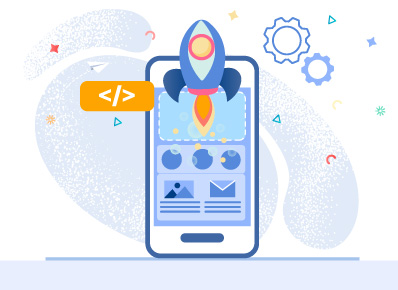Developing Android Application as an Android Developer requires a lot of things out of which writing code & navigating through code is an important aspect . So while doing that you can use a bunch of shorthand tricks that will help you speed up your development process.
1. Recent File List : Ctrl + E (in Windows) / Cmd + E(in Mac):
While working on a big project you sometimes might get lost and need to get back to the file you are working on. You can use this command to show a list of recently opened files . Also you can filter out files you have made changes to using “show changed only”.
2. Last Copy & Paste : Ctrl + Shift + V (in Windows) / Cmd + Shift + V (in Mac).
Sometimes you need to copy & paste a text from one file to another and in between you feel the need to copy some other text . So without going back to copy that text again you can use this command to get a list of all previous copied values.
3. Last Edited location : Ctrl + Shift + Backspace (in Windows)/Cmd+Shift+Backspace (in Mac)
This allows you to Navigate to the last edit location in your project.
4.Extended Selection : Ctrl + W(in Windows) / option + up ⌥↑(in mac)
This can be used to select a particular block of code where currently our cursor is placed.
5. Code Completion : Ctrl + J(in Windows) / Cmd + J(in Mac)
You can use this for Code Completion to write the code in a faster way. For example you want to write Toast , just write T and use this command , it will give a list of all possible items.
6 . Quick documentation lookup : Ctrl + Q(in Windows) / Ctrl + J(in Mac)
You can use this to lookup for documentation within your Android Studio rather than going online.
7. Go to line : Ctrl + G (in Windows) / Cmd + L(in Mac)
You can use this to navigate to a particular line in a file , it is very helpful while dealing with a large chunk of code.
8. Show intention actions and quick-fixes : Alt + Enter(in Windows) / Option+Enter(in Mac)
You can use this to see the available content action you can perform to fix the error / optimize code.
9. Auto-indent line(s) : Ctrl + Alt + I (in Windows) / Ctrl+Option+I (in Mac)
It’s always good to keep your code clean and easy to read for the next person by keeping indentation proper .Select the part of code and use this command .
10. Find Text in All Files : Ctrl+Shift+F (in Windows) / Cmd+Shift+F(in Mac)
This can be useful for searching a particular text in a big project.