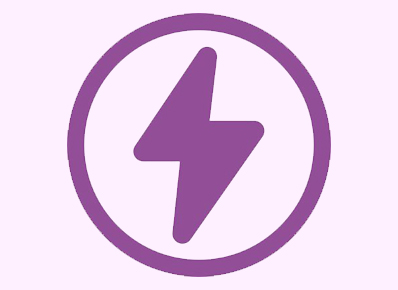Overview :
As developers who are dealing with implementation of code in our daily life, we recommend using efficient and effective tools, applications, extensions and methods for our comfort and ease. As a backend developer it is necessary to test API every time. Generally we use Postman to test the APIs.
To use a postman, we need to install additional software which costs us space consumption, this is one of the drawbacks for someone who has low disk space. So to avoid this, I started finding an alternative solution for postman.
Most of the developers will use Visual Studio Code as the editor and regularly check APIs. Rather than installing an extra application to test an API, we can use an extension called “Thunder Client” in VS Code which will do similar work as postman without being less time-consuming and to the expected level.
Thunder Client :
Thunder client is a Visual Studio Code extension that allows to test the REST API’s HTTP request and to view the response in a clean and simple user interface. It is a lightweight alternative to postman.
Now the first question that comes to our mind is Why to use this extension?
- User interface is simple, clean and easy to use
- Lightweight API Client
- Large responses can be handled and can view the responses in full screen
- Collections & Environment Variables Support
- Most of the functionality can be accessed by one-click
- Supports VS Code Themes
Installing the extension in Visual Studio Code:
Step-1: Click on “Extensions” in Visual Studio Code, then in the search bar write “Thunder Client”. The following screens will appear
Step-2: Choose the first one by Ranga Vadhineni and click on install
Step-3: After successful installation, we will be able to see “Thunder Client Icon” at the end of installed extensions in left vertical nav bar
How to use :
Step-1: Click on Thunder Client icon and then click on new request, the following screen will appear
Step-2: Add the REST API url, choose the appropriate HTTP Request from dropdown like GET, PUT, POST, DELETE, PATCH etc., and click on send. For an explanation, I have sent a get request and use the following url : https://jsonplaceholder.typicode.com/posts
We have different options below the dropdown for making request with parameters like following
- Params : To send the Query Parameters.
- Auth : For sending a token if API requires authentication. You will authenticate with Basic Auth, Bearer Token and OAuth2.0
- Headers : For passing request header data.
- Body : To pass the data with POST request in a different format.
Similarly we can test all other API requests.
Note : Some of us are already familiar with using Postman to test API requests. The process of using Thunder client is very easy as it has similar UI and functionality as postman.
Conclusion :
In this blog, you have learnt how to use the “Thunder Client” extension for making REST API calls directly in VS Code without installing any additional application.
Thanks for reading the article! I hope you liked it.