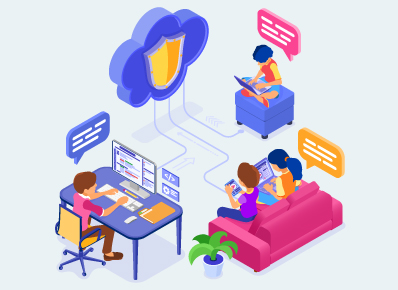In the digital world, everything needs to be digitally authenticated – be it an OTP, PIN, password or Captcha. However, all this data flows through a network. So, it’s important for everyone to know which network they are using and how secure it is. Because the Internet is not a magic circle, but a logical wurzel. So, all your data flows within the internally connected networks and its nodes, regardless of whether the connection is wired or wireless.
But exactly why do we need our networks secured? The answer is simple – because information is wealth.
Know Your Connections!
Unless you are paying your bill yourself or having connectivity issues, you may not even know much about your Internet Service Provider (ISP). Have you ever wondered who this ISP is and how much of your information they can see? As you know, there are various kinds of network services available in the market. Let us discuss the ones that are most commonly used for home offices in detail.
Dial Up (PPPoE) Connection – A dial-up connection uses analog modems that call designated telephone numbers to make connections and send or receive packets. X.25 protocols are sometimes used to transfer data from dial-up connections over long distances. However, such a connection has limited network bandwidth.
Broadband Connection – Broadband connections usually work with Integrated Services Digital Network technology (ISDN). They support simultaneous voice and data access over phone lines, without the need to use a modem ( it uses the router instead). But fixed broadband installations aren’t portable enough to relocate your connections easily.
Mobile/Hotspot Connection – This SIM-based connection uses cellular network signals to make connections. Such connections use different protocols such as 3G, and 4G (and will soon start using 5G). However, the performance of mobile internet connections has historically not been at par with that of fixed broadband services despite mobile connections being more expensive than the latter.
VPN Connection – A virtual private network establishes a secure end-to-end tunnel connection (with encrypted data communication) between the client and the server over a public network. These connections use protocols such as PPTP, IPsec, OpenVPN. A VPN also requires a special setup on the client side. Sudden disconnections and failed attempts at establishing a VPN connection are fairly common issues.
Secure your connections!
It is advisable for home offices to use the broadband connection with a router. Once you have a router, all you need to learn is how to use it. The router’s admin page may seem intimidating at first look, but once you get acquainted with the various sections, features, and options, you’ll be able to find your way around easily.
Place Your Router – Try to place your wireless router somewhere in the middle of your house so you have good coverage in all your rooms. This will also help limit the range to within the house.
Set Strong Password – Most Wi-fi routers come with default credentials, such as “admin” and “password,” which are easy for common people to guess. Keep a unique password with a minimum of 12 characters, which includes number, letters, and special characters (for eg, “u&RVjq2A5fQKT#@h”).
Enable Encrypted Network (WPA2) – Wireless networks come with multiple encryption protocols, such as WEP, WPA, or WPA2, etc. WPA2 stands for Wi-Fi Protected Access 2, which is both a security protocol and a current standard in the industry that encrypts all traffic on Wi-Fi networks.
Device Whitelist – Whether you have a laptop or a Wi-Fi enabled mobile phone, all your wireless devices have a unique MAC address. Note it down and add it to the Mac Filtering Option on your Wi-Fi settings.
Set Static IP – Dynamic address changes every time you turn on your computer or at regular intervals (every 1 hr or 24 hrs). So, static IPs are helpful for stable connections, in case you use services like VPN, DNS, or RDP for long hours.
Use Guest Network – Most routers have multi SSID or Guest network options built in. So, it’s good practice to connect all your personal devices like smartphones, smart watches, Amazon Echo, laptops, and so on to the Guest/Dedicated Wi-Fi Network in a home-office setup.
Turn on Firewalls – Always enable firewall settings on all your network devices and laptops. This helps prevent unknown devices from entering your network.
Bonus Tips for Secure Work from Home!
- Keep all device firmware and antivirus software up to date.
- Perform complete virus scans with your antivirus at least once in a week.
- Turn off your VPN connection when not in use.
- Avoid connecting to open networks or public networks.
- Set a data limit and keep a track of your data usage.