What is Loki and Grafana?
Loki is a horizontally-scalable, highly-available, multi-tenant log aggregation system. It doesn’t index the contents of the logs, but also a set of labels for each log stream. Grafana transfers with built-in support for Loki, an open-source log aggregation system by Grafana Labs.
What is Promtail?
Promtail is an agent which ships the contents of local logs to a private Loki instance or Grafana Cloud. It is usually deployed to every machine that has applications needed to be monitored. It primarily: Attaches labels to log streams.
How to set up Loki?
- Firstly, download and install both Loki and Promtail.
- Then, download config files for both programs.
- Start Loki using command.
- Make the necessary changes in the Promtail config file to get your logs into Loki.
- Start Promtail using command.
To download Loki and promtail go to the following link https://github.com/grafana/loki/releases choose the below files
Copy paste the config file from the link below or copy-paste the block given below:
https://raw.githubusercontent.com/grafana/loki/master/cmd/loki/loki-local-config.yaml
https://raw.githubusercontent.com/grafana/loki/master/cmd/promtail/promtail-local-config.yamlTo install and run Loki locally use the following command
.\loki-windows-amd64.exe --config.file=loki-local-config.yamlTo install and run Promtail locally use the following command
.\promtail-windows-amd64.exe --config.file=promtail-local-config.yamlCreate a directory and add a sample log file, I’m using test.txt in txt format
Below is the sample log file
2021-12-26T13:11:05-01:00 11.2.3.85 INFO :.main: *************** RSVP Agent started ***************
2021-12-26T13:11:05-01:00 11.2.3.85 INFO :...locate_configFile: Specified configuration file: /u/user10/rsvpd1.conf
2021-12-26T13:11:05-01:00 11.2.3.85 INFO :.main: Using log level 511
2021-12-26T13:11:05-01:00 11.2.3.85 INFO :..settcpimage: Get TCP images rc - EDC8112I Operation not supported on socket.
2021-12-26T13:11:05-01:00 11.2.3.85 INFO :..settcpimage: Associate with TCP/IP image name = TCPCS
2021-12-26T13:11:05-01:00 11.2.3.85 INFO :..reg_process: registering process with the system
2021-12-26T13:11:05-01:00 11.2.3.85 INFO :..reg_process: attempt OS/390 registration
2021-12-26T13:11:05-01:00 11.2.3.85 INFO :..reg_process: return from registration rc=0
2021-12-26T13:11:05-01:00 11.2.3.85 TRACE :...read_physical_netif: Home list entries returned = 7
2021-12-26T13:11:05-01:00 11.2.3.85 INFO :...read_physical_netif: index #0, interface VLINK1 has address 129.1.1.1, ifidx 0
2021-12-26T13:11:05-01:00 11.2.3.85 INFO :...read_physical_netif: index #1, interface TR1 has address 9.37.65.139, ifidx 1
2021-12-26T13:11:05-01:00 11.2.3.85 INFO :...read_physical_netif: index #2, interface Open the file loki-local-config.yaml and make the below changes
#This is loki-local-config.yaml
auth_enabled: false
server:
http_listen_port: 3100
grpc_listen_port: 9096
ingester:
wal:
enabled: true
dir: /tmp/wal
lifecycler:
address: 127.0.0.1
ring:
kvstore:
store: inmemory
replication_factor: 1
final_sleep: 0s
chunk_idle_period: 1h # Any chunk not receiving new logs in this time will be flushed
max_chunk_age: 1h # All chunks will be flushed when they hit this age, default is 1h
chunk_target_size: 1048576 # Loki will attempt to build chunks up to 1.5MB, flushing first if chunk_idle_period or max_chunk_age is reached first
chunk_retain_period: 30s # Must be greater than index read cache TTL if using an index cache (Default index read cache TTL is 5m)
max_transfer_retries: 0 # Chunk transfers disabled
schema_config:
configs:
- from: 2020-12-22
store: boltdb-shipper
object_store: filesystem
schema: v11
index:
prefix: index_
period: 24h
storage_config:
boltdb_shipper:
active_index_directory: /tmp/loki/boltdb-shipper-active
cache_location: /tmp/loki/boltdb-shipper-cache
cache_ttl: 24h # Can be increased for faster performance over longer query periods, uses more disk space
shared_store: filesystem
filesystem:
directory: /tmp/loki/chunks
compactor:
working_directory: /tmp/loki/boltdb-shipper-compactor
shared_store: filesystem
limits_config:
reject_old_samples: true
reject_old_samples_max_age: 168h
chunk_store_config:
max_look_back_period: 0s
table_manager:
retention_deletes_enabled: false
retention_period: 0s
ruler:
storage:
type: local
local:
directory: /tmp/loki/rules
rule_path: /tmp/loki/rules-temp
alertmanager_url: http://localhost:9093
ring:
kvstore:
store: inmemory
enable_api: trueOpen the Promtail file promtail-local-config.yaml and make the below changes
#This is promtail-local-config.yaml
server:
http_listen_port: 9080
grpc_listen_port: 0
positions:
filename: /tmp/positions.yaml
clients:
- url: http://localhost:3100/loki/api/v1/push
scrape_configs:
- job_name: system
pipeline_stages:
- output:
source: message
action_on_failure: skip
static_configs:
- targets:
- localhost
labels:
job: test
agent: promtail
__path__: D:/Grafana/test/*
Go to command prompt and run the below commands in seperate command prompts
.\promtail-windows-amd64.exe --config.file=promtail-local-config.yaml
.\loki-windows-amd64.exe --config.file=loki-local-config.yaml
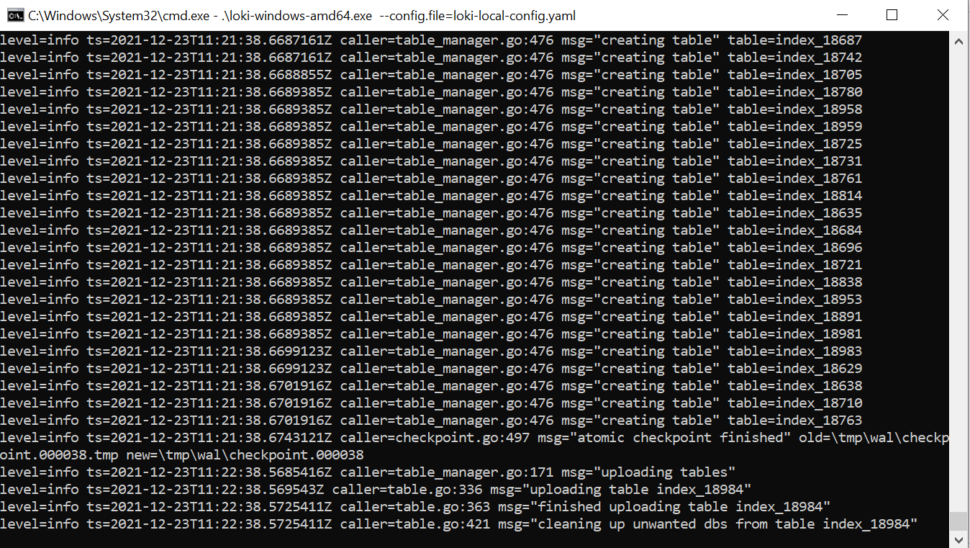
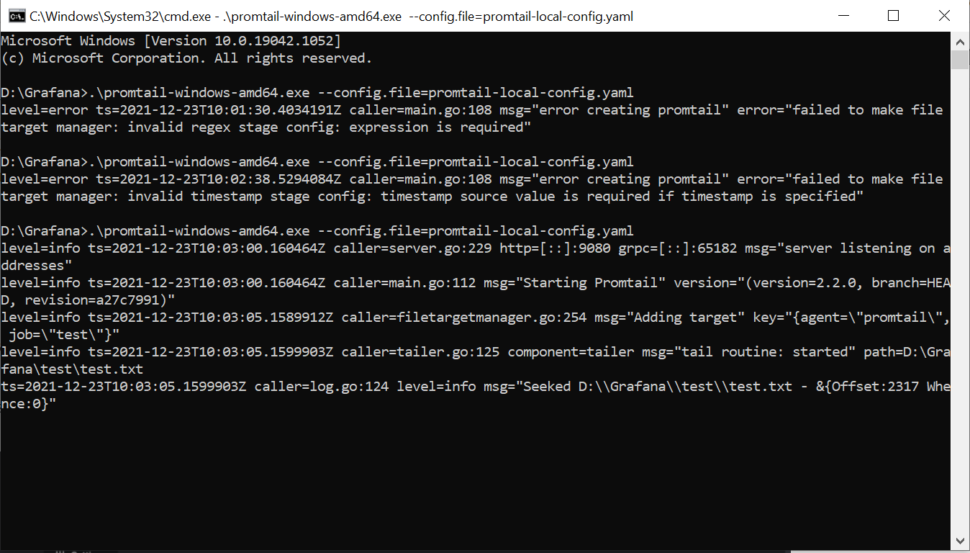
Go to chrome and type http://localhost:3000
Default Username and Password is admin
Go to Settings -> Configuration -> make Loki as a Default setting and add the URL http://localhost:3100
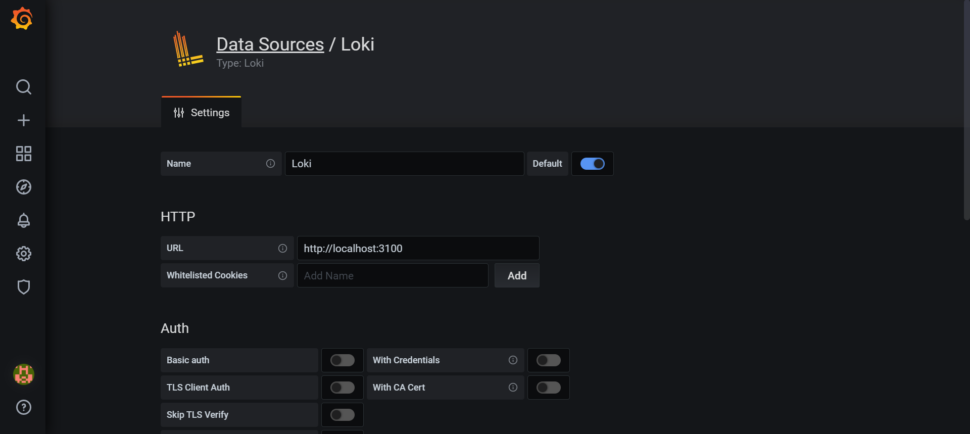
Save the changes
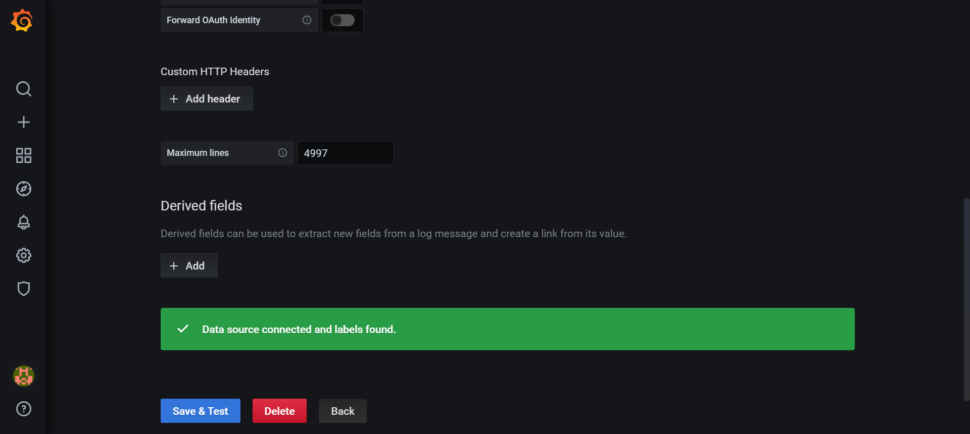
Go to Explore –> Log labels –> filename –> test.txt as shown below
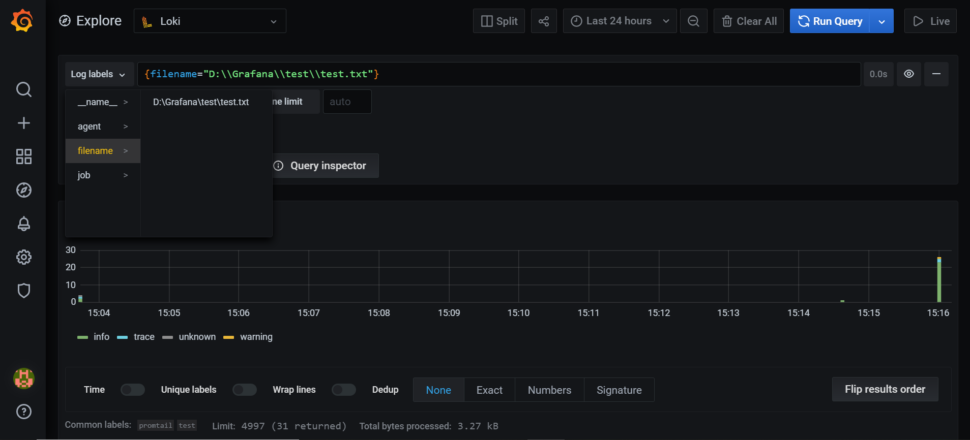
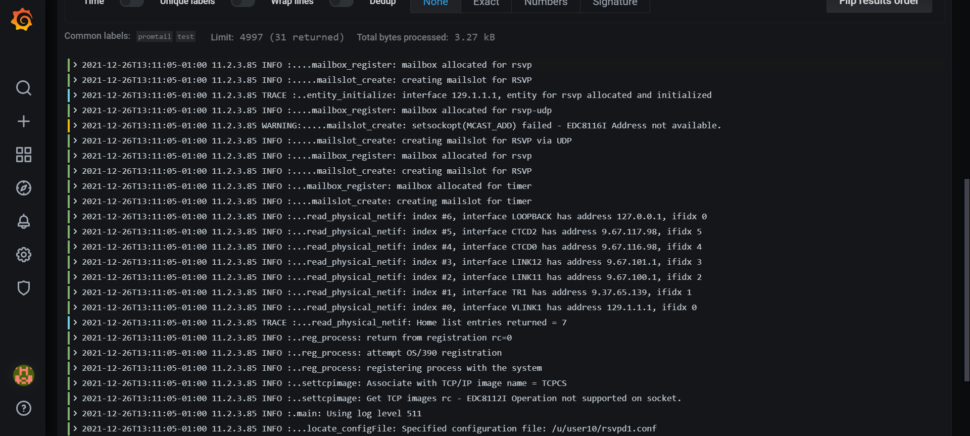
This is how we upload logs from the local system to Loki in Grafana using the Promtail agent in the Windows system.


March 4, 2022Very helpful 👍👍