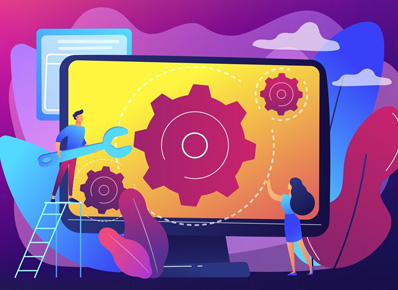As we saw in [part 1] for setup metrics for resources to visualize in performance monitoring. Now we are continuing to save the same customized metrics. To get rid from daily open and selecting multiple metrics.
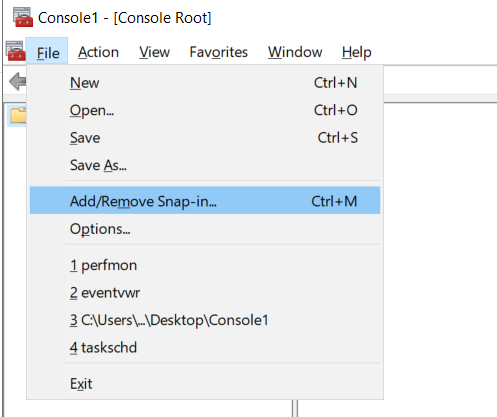
Firstly, Launch the Microsoft Management Console (mmc.exe) and on the top left corner select the File option. And in that select for Add/Remove Snap-ins.
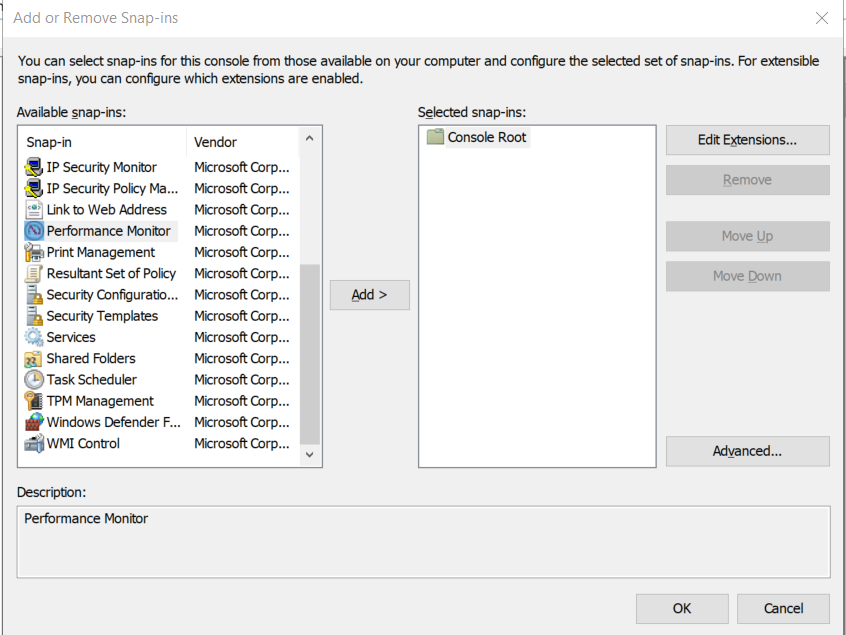
It will open a new window that looks for performance monitoring and select it and click on add so now the performance monitor from available snap-ins will appear in the selected snap-ins.
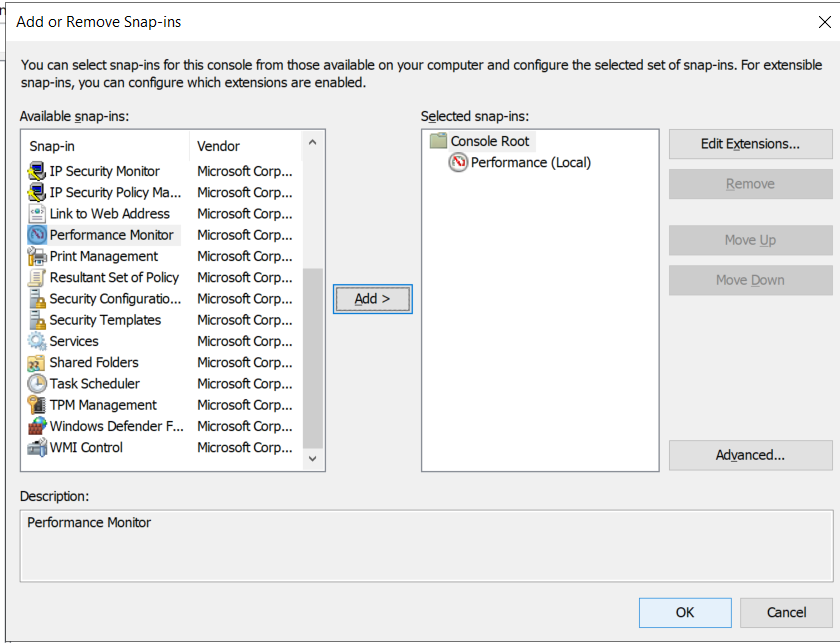
After that press the ok button. Hurray, now you can see the same performance option in the left side panel. Now same steps you can follow for resource monitor and after that lastly select file option and click on save as to save all opened metrics.
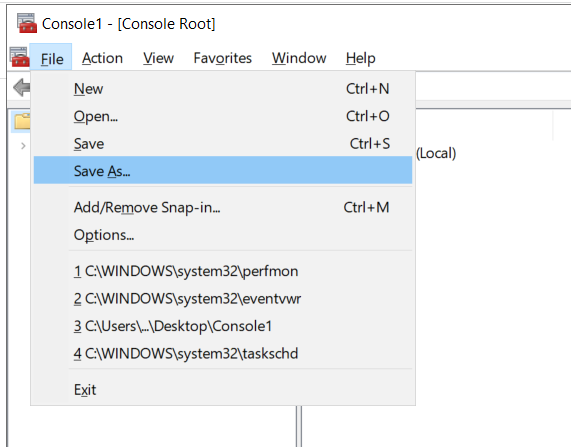
You can save it. And next time just double click on it so your all customized metrics appears real time statistics. After getting metrics in the performance monitoring windows. we can save these selected parameter in Desktop so next time directly run only just double click on it.