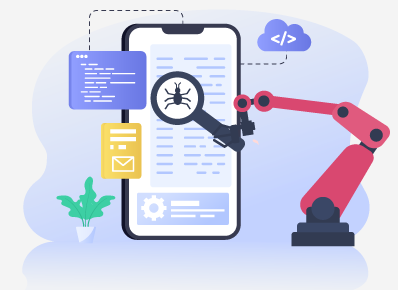Challenges while performing mobile automation testing:
As the name suggests, mobile automation testing is the method of testing mobile applications using one or additional automation tools. Mobile testing tools facilitate businesses modify their application testing and impede the additional value, time, and possibilities of human error.
As people are increasingly using high-class mobile apps, challenges of creating better apps keeps increasing. This results in a large challenge whereas testing the compatibility of mobile apps for every OS and device.
Challenges of mobile automation testing:
- Exponential growth of devices globally
Every year there is a Number of connected IoT devices growing 18% to 14.4 billion globally. As there are a variety of OS and too many devices and models, one can imagine the diversity of smartphones globally. This results in a huge challenge whereas testing the compatibility of mobile apps for every OS and device.
- variations across different operating systems
The completely different mobile devices use different operating systems like Android, Symbian, Windows, Blackberry, and IOS. This is also the main reason for why mobile testing is very difficult. We know that different OS come with different UI’s, which is where testing mobile apps becomes a challenge. These variations in UI escort completely different usage tips and layouts for each app. Thus testing varied user interfaces with such metrics could be a huge challenge.
- Different types of mobile applications and devices
Mobile applications will be divided into classes like Native apps, Hybrid apps, and net apps. every sort could be a challenge for the backend team, requiring a distinct configuration and testing the methods. take into account combining 2 or additional of those types; it’ll increase the quality of manifolds.
Wide styles of mobile devices: There are several mobile devices within the market like HTC, Samsung, Apple, and Nokia. That’s why the testing of mobile devices is difficult.
- Different screen sizes
Companies across the world style smartphones of varied screen specifications. Multiple variants of identical models have completely different resolutions and screen sizes to draw in a broader variety of shoppers. Hence, there’s a demand for apps to be developed in conjunction with each new screen specification discharged within the market.
The screen size affects the approach Associate in Nursing application can seem on completely different devices. It’s one in all the foremost difficult mobile app testing challenges since developers should currently consider its ability to numerous mobile screens. This includes resizing the apps and adjusting to multiple screen resolutions to keep up consistency across all devices.
- Updated Device Models
Every year, smartphone users increase speedily. attributable to this, varied mobile models are out there these days to cater to the present growth. Developers are expected to make an Associate in Nursing app which will run swimmingly while not having compatibility problems.
Too many models with completely different device configurations collect the list of devices that apps ought to be tested.
- Numerous types of mobile applications
Mobile application development is a great way to increase your brand’s visibility, bring in new customers and provide a better user experience for current customers. With that in mind, let’s take a glance at the 3 main kinds of mobile apps: native, web, and hybrid. Native apps: Native mobile applications square measure those engineered for one specific software. Hence, apps engineered for iOS don’t work on mechanical man or different OS and contrariwise.
- Change in users Requirement:
When the user’s amendment, then there’s a requirement for frequent updates within the mobile application. The options of the mobile also are attending to amendment. Each new amendment detects the new bug that ought to be mounted. The challenge within the testing is increasing as a result of the development setting is dynamical speedily.
Overcoming mobile Automation testing challenges:
- Use of Emulator
There are multiple emulators and simulators available in the market which can be used for mobile app testing. These emulators give a feel of the screen size and the look and feel however we cannot completely rely on them as the scenarios are not real time. There are emulators for different operating systems and platforms also.
- Test using adb
Android Debug Bridge(adb) is a robust command-line tool that allows you to communicate with connected Android devices. adb helps us to perform a variety of device actions.
- Verification with the help of adb commands will reduce compatibility issues.
- We can use adb Commands to push files, settings, Applications
- Install an application through adb.
- We have used ADB commands to verify wifi status, to get font size.
- Enable/Disable location services on an android device
- Enable/Disable pop-up notifications on an android device
- Enable/Disable auto-rotation of the device
- Prints current app’s opened activity
- Provides a list of system property types, device model, device android version, SIM operator name etc.
- Grant permissions through adb.
- Uninstalling the previously installed app
- Desired Capabilities To Handle permission pop-ups
While testing different scenarios, it’s common for iOS or mobile apps to indicate numerous pop-ups or system dialogs that prompt the user to grant various permissions (e.g. notifications, contacts, photos etc) to the app.
1. Grant all permissions for Android apps
To test the Android apps, use Appium’s “autograntPermission” capability to automatically determine which permissions your app requires and it will grant them to the app on install.
caps.setCapability(“autoGrantPermissions”, “true”);
2. Allow or deny all the permissions for iOS apps
To test iOS apps, we can make use of Appium’s “autoAcceptAlerts” and “autoDismissAlerts” capabilities to handle app permissions. This autoAcceptAlerts will be used to automatically accept all the permissions pop-ups and autoDismissAlerts will be used to automatically dismiss all other permissions pop-ups. This includes privacy access permission pop-ups (like e.g., location, contacts, photos).
The sample below shows how to use autoAcceptAlerts or autoDismissAlerts capabilities for your test:
caps.setCapability(“autoAcceptAlerts”, “true”); //to accept all alerts
//OR
caps.setCapability(“autoDissmissAlerts”, “true”); //to dismiss all alerts
3. Allow or Deny any permission pop-up for Android apps
For additional selective take a look at situations, we’ll settle for some app permission pop-ups and deny the others.To automate these interactions, we can accept or deny individual pop-ups by finding their respective element locators on Android devices.
driver.findElement(By.xpath(“.//android.widget.Button[@text=’Allow’]”)).click();
//For iOS
driver.findElement(By.id(“Allow”)).click();
- Using standard protocols common to all devices
Another way to decrease the complexity of the mobile application testing , when we stick to the common protocols to all the devices. This can embrace options like GPS, camera, audio, and video, etc. Prioritizing procedures like localization and acquisition testing facilitate users to operate their apps higher no matter wherever and what they’re doing.