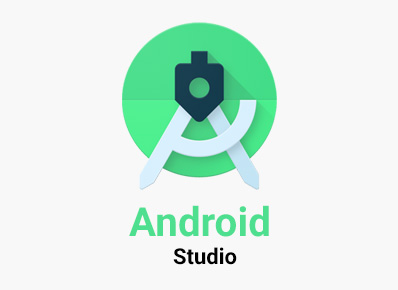What is Android Studio ?
Android Studio is an IDE for developing applications for android os for Android phones, tablets, watches, and tvs.
Android studio is very useful when it comes for developing android applications as
- It has intelligent code editor, fast and feature-rich emulator,
- It provides code templates and sample applications which are useful for fast development,
- It provides intelligence which is a static analysis tool which helps us to find in different categories
- It also provides testing tools and framework
Features of Android studio :
Git –To check if git is set up or not go to settings -> version control -> git.
Once git is set up properly, we can see the branches details as follow.
Debugger – We can use logcat to find the logs and filter it with some keyword.
We can also attach debugger to android process and add breakpoints in the code to debug the applications.
Emulator – We can use the emulator to run and test android applications that we developed in android studio. There are different options to tweak the different options like – location , cellular, battery, camera, microphone, etc.
SDK Manager : We can configure the settings for SDK manager via Tools -> SDK Manager.
SDK Manager is a feature which help us to download and install the latest development tools and android APIs (Android 12,, Android 11 , etc).
AVD Manager : AVD Manager is used to manage virtual devices (emulator ) in android studio. We can configure it by going to Tools -> AVD Manager.
There are options to create a virtual device as well as we can see the list of virtual devices and take certain actions for virtual devices.
Device file Explorer : It can be accessed by going to View -> Tool Windows -> Device File Explorer. We can use it to fetch and upload the files to the device.
Layout Editor : This is used to edit the layout files. It is accessed when we open any XML layout file.we can simply drag and drop the elements to edit the layout and code is generated accordingly and moreover we can edit the code to tweak further changes.
We can see the preview appearance that will look in the android device.
There are options to change the preview appearance such as rotate, device, API version, night mode , languages.
Code Analyzer : This option is available by going to Analyze -> Inspect code .It does the static code analysis in different code categories like accessibility, correctness, internationalization, performance, security, etc.
Managing build flavors : Android studio automatically generates release and debug build when we create a new module. With this debug build , we are able to debug the app on android devices. To configure different build types we have to edit the build.gradle file present inside the project.
Apk Analyser : we can go to Build -> Analyze APk to use this tool.
This tool is used to get the insight of the apk. This tools helps us to view files in the apps such as AndroidManifest.xml
Integration with firebase : To use this , click on Tools -> Firebase and it will open the Assistant window.
Now we can click get started and add the proper code to our app and connect to firebase.