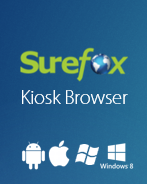Control + Alt + Delete is a powerful key combination to terminate a running program/task or restart a computer/Windows device. Blocking this key combination becomes crucial when your Windows 7 or Windows 8 device is being used as a kiosk.
SureLock blocks this key combination with its Keyboard Filtering feature.
To block Control + Alt +Delete, follow below mentioned steps:
1. On SureLock Home Screen, tap anywhere 5 times within 3 seconds to launch SureLock Password Console
2. On password prompt, enter default password 0000 (four zeros) and tap/click on OK
3. On successful login, you will be on the SureLock Settings Main Menu
4. On Main Menu, tap/click on Keyboard Settings
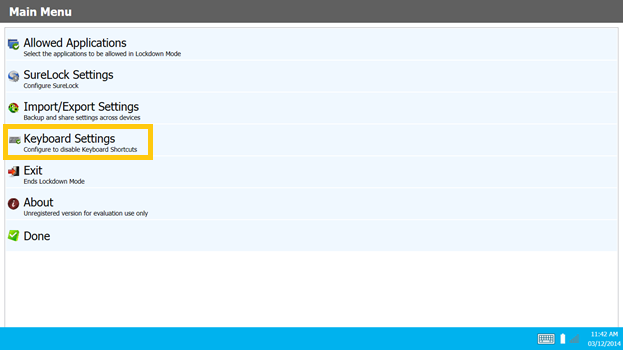
5. On Keyboard Settings screen, tap/click on Keyboard Filtering which will enable Configure Keyboard Filtering
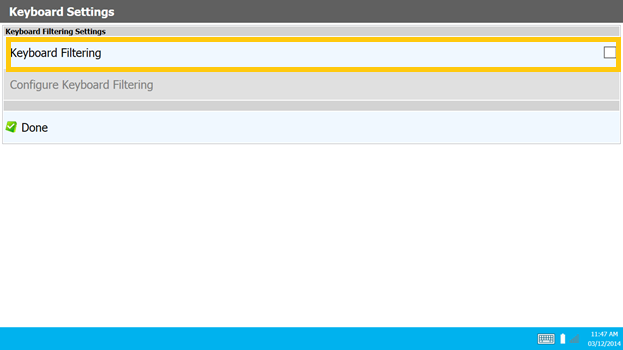
6. Tap/click on Configure Keyboard Filtering to add/edit keyboard combinations that needs to be blocked
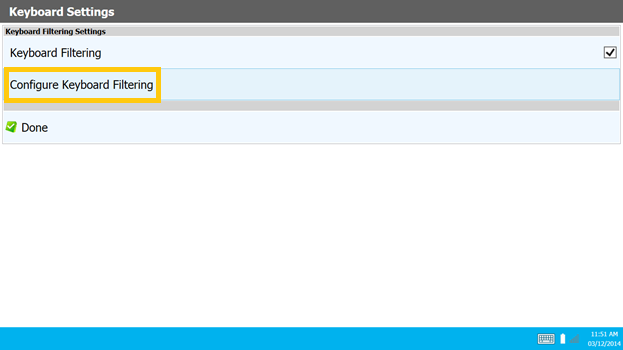
7. On Keyboard Filtering Configuration screen, tap/click on the Add Key button to add a keyboard combination that needs to be blocked
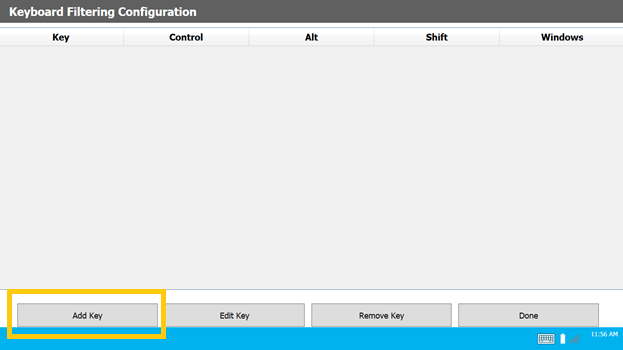
8. Select Delete from the Key drop down box, check Ctrl and Alt check boxes and tap/click on Add
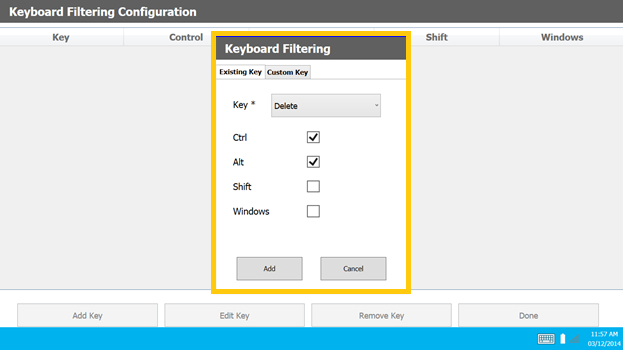
9. After you see a screen like below, click on Done
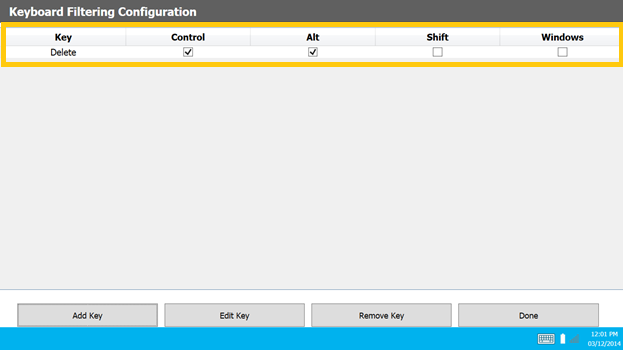
10. Make sure that the Keyboard Filtering check box is checked and then go back to the SureLock Home Screen
11. Now, the keyboard combination of Control + Alt + Delete is successfully blocked
Follow the same steps to block multiple key combinations and use SureLock’s Cloud Import/Export Settings to configure it on multiple devices.