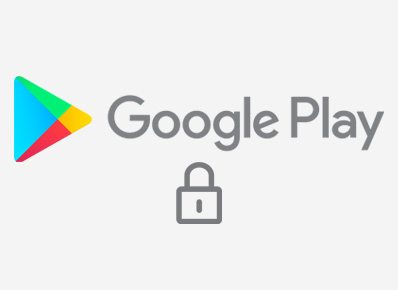What Is Google Play Protect?
Google Play Protect scans malware using Machine Learning.It is a mobile threat protection service built into Android devices that scans and verifies over 50 billion apps everyday.Google Play Protect removes the harmful apps.It warns you about harmful apps that violate Unwanted Software Policy by hiding or misrepresenting important information.
Google Play Protect is on by default. If you’re thinking whether to keep it on or not, it’s an extra layer of protection, so you should keep it enabled to prevent the compromise of the security of your android device.
How to Check Google Play Protect is enabled on your device ?
To check if your device has Play Protect enabled to:
- go to the Play Store
- at the top right corner tap on your profile picture icon.
- click on Play Protect – It’ll show you the apps that have been scanned recently. If it detects some malicious app ,it shows the warning and lets you choose if you want to uninstall or disable the app.
- tap on the settings icon at top right corner – you will see Play Protect Settings is on by default.
How to Disable Play Protect ?
TO disable Play Protect just follow the same steps which are mentioned for enabling it.Toggle off both the switches. It will show a warning stating that you won’t be able to scan apps from outside.Tap on Turn off.
Google Play Protect contributes to the safety of the device and it doesn’t cause any performance issues. It’s better to keep it enabled for the security of the device.
Verify your device certification status
- Open Google Play Store app
.
- At the top right corner , tap on your profile picture icon.
- Click on Settings.
- Expand the “About” section ,check if your device is Play Protect certified.