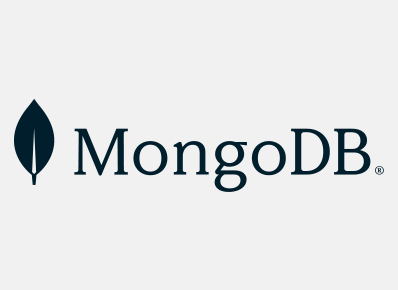Remote access to MongoDB:
MongoDB’s remote capabilities are extremely helpful for businesses and organizations that have multiple locations. With remote access, users can access their databases from anywhere in the world and manage data without having to be physically present in the same location. This can be especially helpful for businesses that need to access data from multiple locations, or for companies that have a distributed workforce. In addition, remote access ensures that data is always up-to-date, which is critical for businesses that rely on real-time data for decision making. Remote access to MongoDB also offers users a high level of security, as the data is encrypted and stored in the cloud, ensuring that unauthorized individuals cannot access it.
Follow the below-mentioned steps to enable Remote of MongoDB :
- Navigate to C:\Program Files\MongoDB\Server\4.4\bin and edit mongod.cfg file in Windows and /etc/mongod.conf in Ubuntu.
- Under network interfaces, change bindIP to 0.0.0.0 to allow access to other machines.
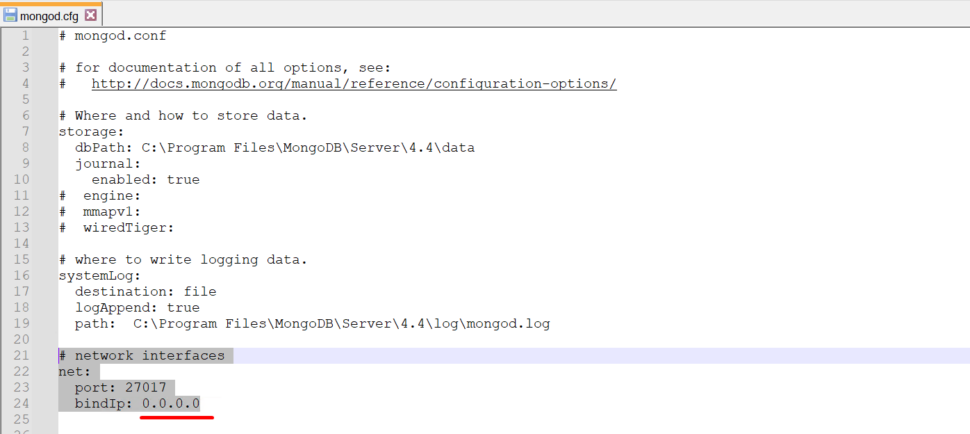
- Save the changes and restart the MongoDB service to bring the changes into effect.
Set authentication to MongoDB:
MongoDB should be password-protected to ensure the safety and integrity of the data stored within it. Without a password, anyone can access the database and read or modify its contents, which can put sensitive information at risk. It is also important to protect the database from malicious attacks, as attackers can use stolen credentials to gain access to your system. Password protection helps to ensure that only authorized users are able to access the data.
- Connect to local MongoDB.
- Switch to Admin DB by running Use admin.
- Run the below-mentioned command to set Username and Password.
db.createUser({user:”<username>”, pwd:”<Password>”,roles:[“readWrite”,”dbAdmin”]})
Once it is done, try to access MongoDB by using the below-mentioned command:
mongodb://username:password@hostname:port