Hi Folks! In this blog, we will learn how to whitelist URL in Linux.

Why do we need a whitelist url?
- The Velocity server allows administrators to regulate the accessibility of web addresses for devices that use the browser by utilizing a white list. By creating a white list, you’re constructing a set of addresses. Users may utilize this addresses to carry out their everyday tasks.
- Whitelisting is useful for systems that aren’t open to the public. Imagine, you have an application that only a few of your company’s employees require access to, you might whitelist their computers’ IP addresses while blocking all other IP addresses from accessing the app.
- Whitelisting is also beneficial when you wish to limit the activities that an application or service may do and prevent it from doing anything else. You may do this by adding specific types of behaviour on a whitelist. You may, for example, have a computer that you solely use for one specific activity. For example, in a hotel lobby, you may have a computer where guests can log in. You may add the hotel’s website to a whitelist, making it the only one that guests can view on the device. Another example is a policy that enables a microservice to use a given amount of resources or operate on a certain server while shutting it down if it tries to consume more resources or run on a different host.
- Because the number of conceivable behaviours that you don’t want your programme to execute is too large, blacklisting would not be practicable. You can’t foresee everything the programme will do, but if you only want it to perform a few things, you can describe what you want it to accomplish.
How to Whitelist urls?
- Install dnsmasq and For installing that run command
sudo apt-get install dnsmasq.
- Need to stop systemd-resolved service using the following command.
sudo systemctl stop systemd-resolved
sudo systemctl disable systemd-resolved
sudo systemctl mask systemd-resolved
- Add the following line in /etc/dnsmasq.conf for whitelisting urls.
address=/#/127.0.0.1
server=/customurl.com/8.8.8.8
- Reload the daemon using following command
sudo systemctl daemon-reload
- Restart the dnsmasq service
sudo service dnsmasq restart
Now you can check in the browser that the url is whitelisted.
How to remove Whitelist urls?
- Stop dnsmasq service
sudo service dnsmasq stop
- stop systemd-resolved service
sudo systemctl unmask systemd-resolved
sudo systemctl enable systemd-resolved
sudo systemctl start systemd-resolved
- Reload the daemon using following command
sudo systemctl daemon-reload

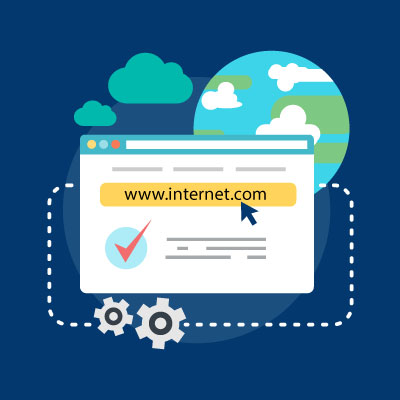
August 21, 2022I’m a novice to coding. I don’t understand where I would put in the url. Please help.